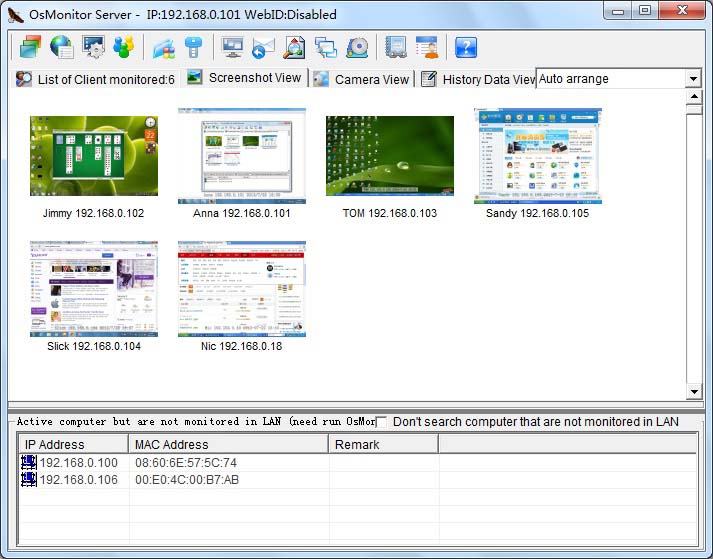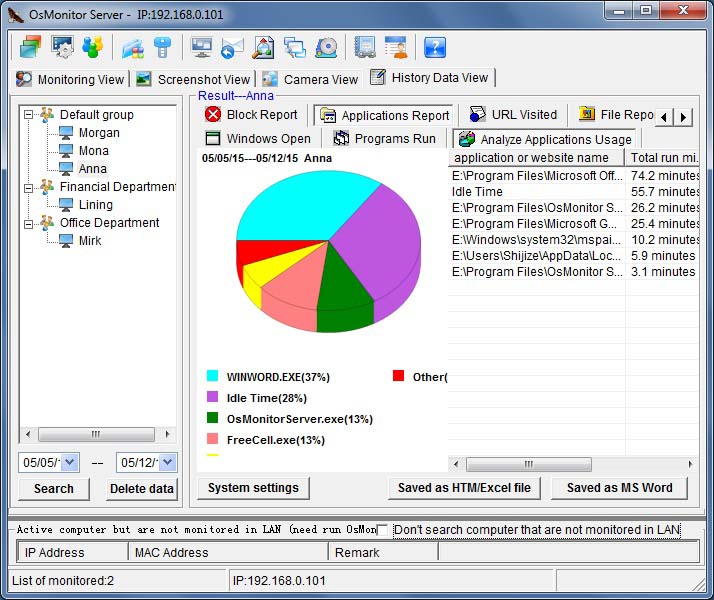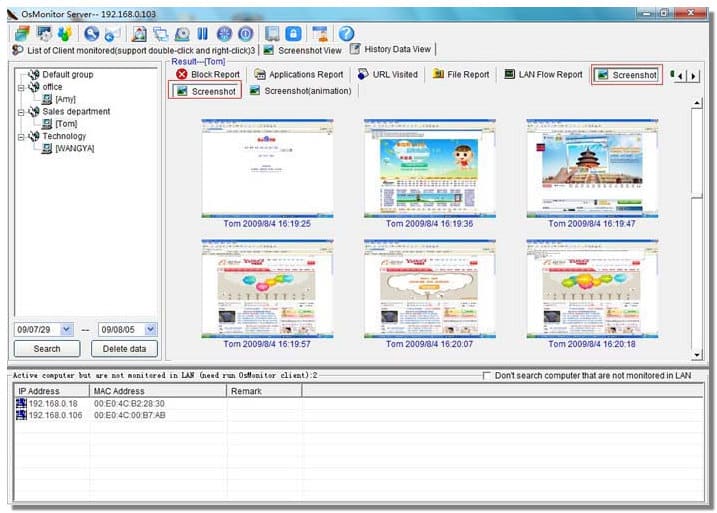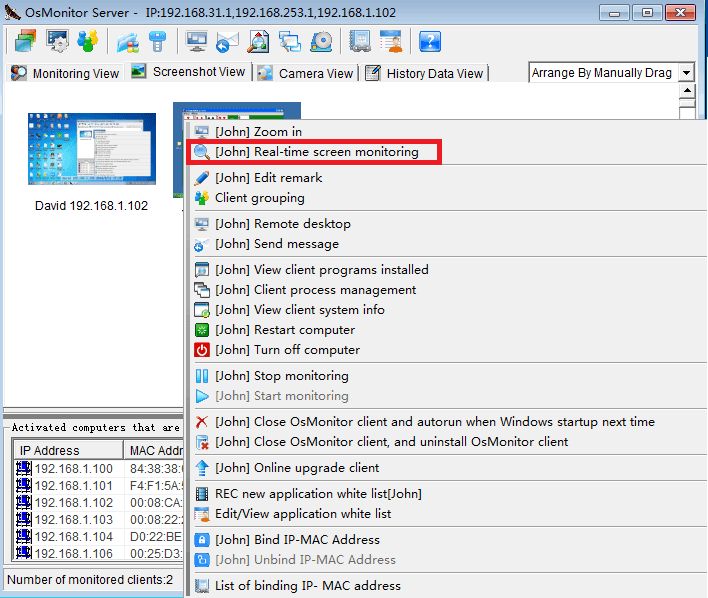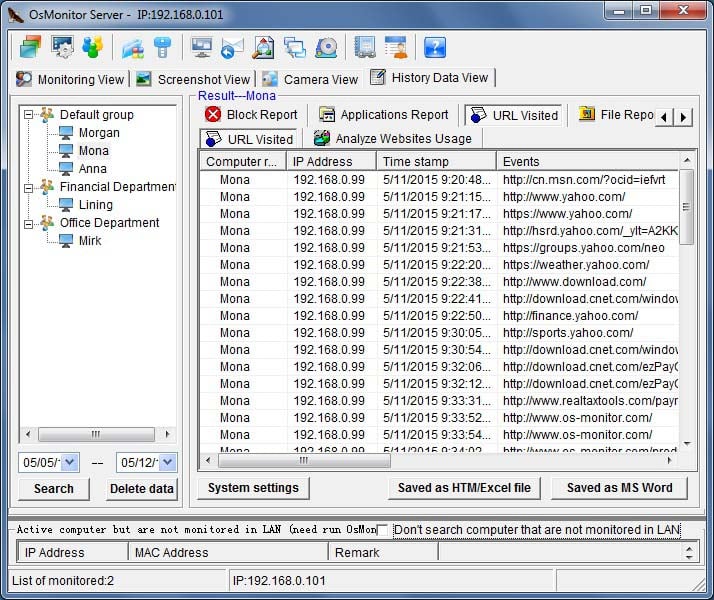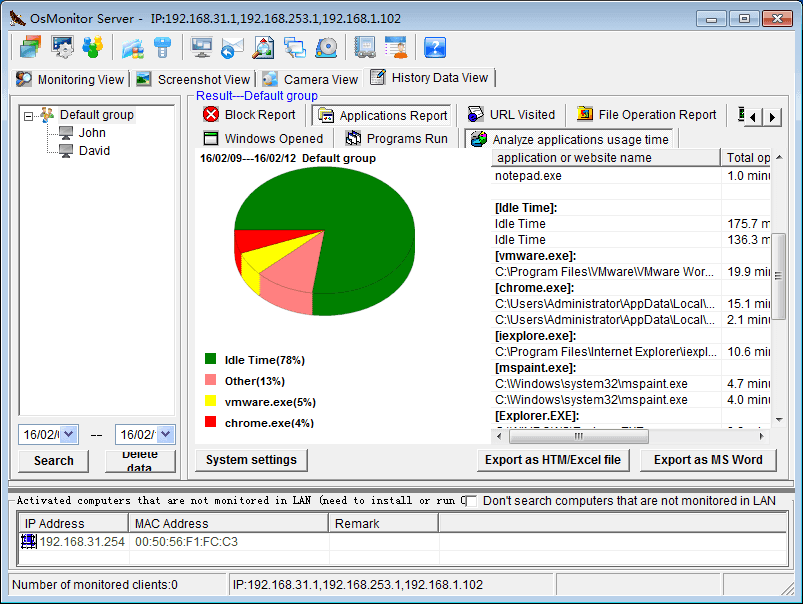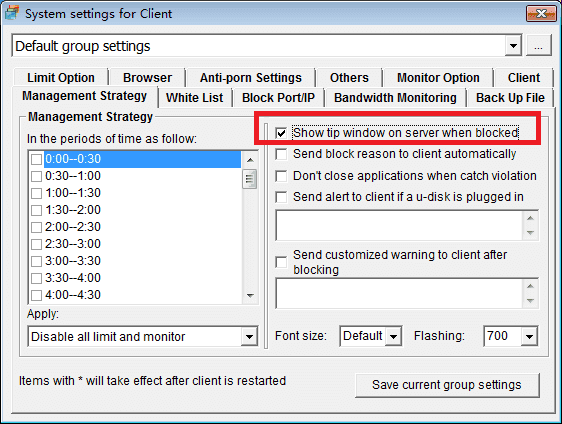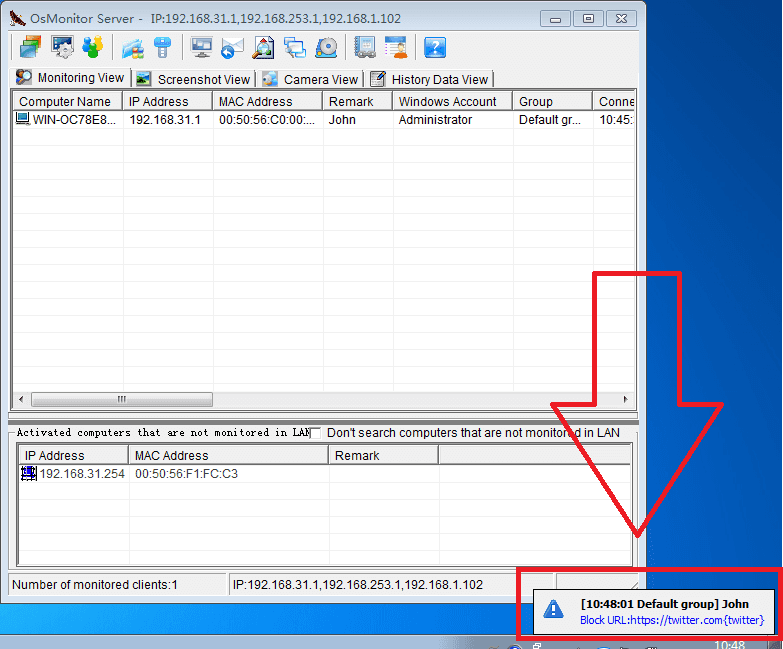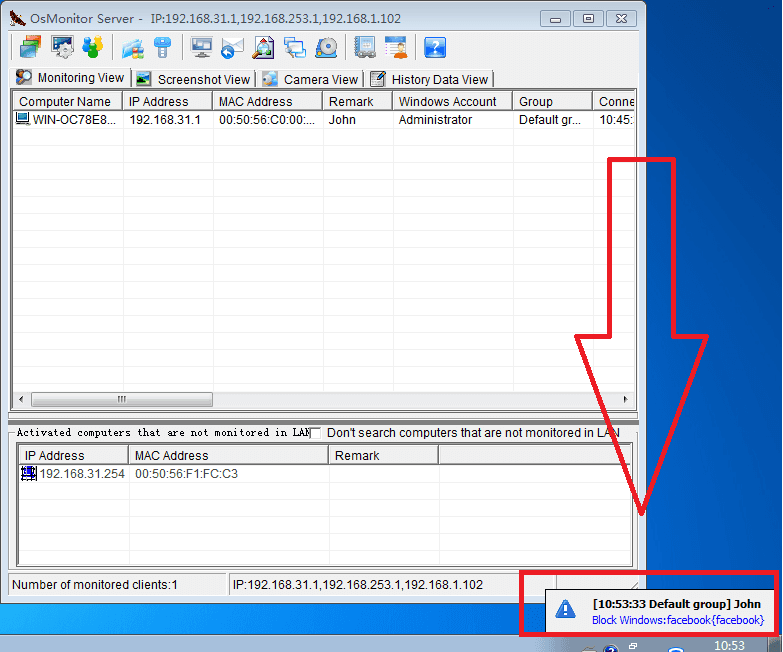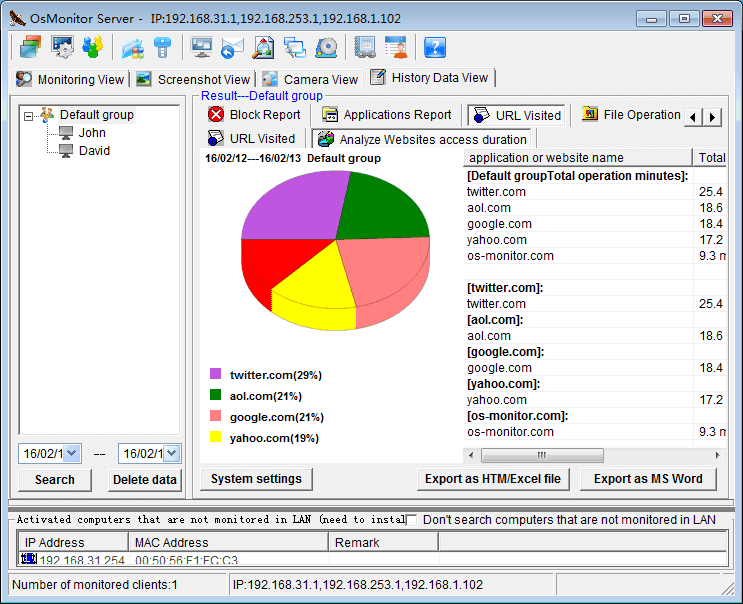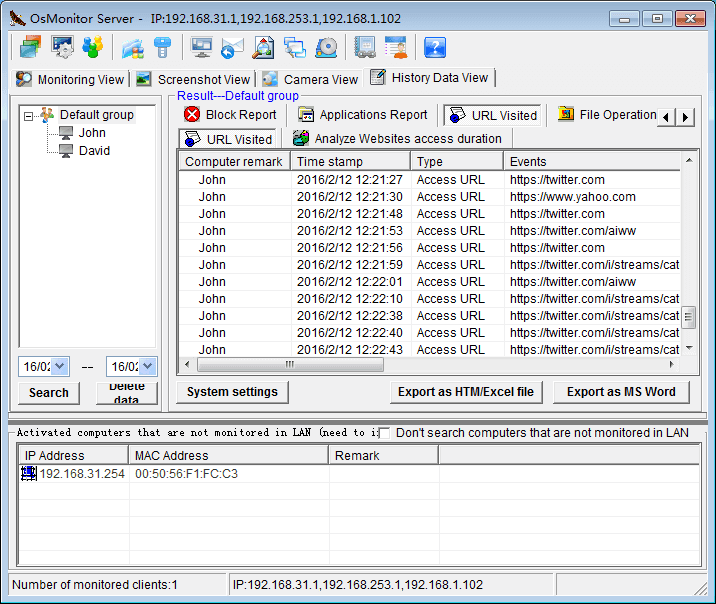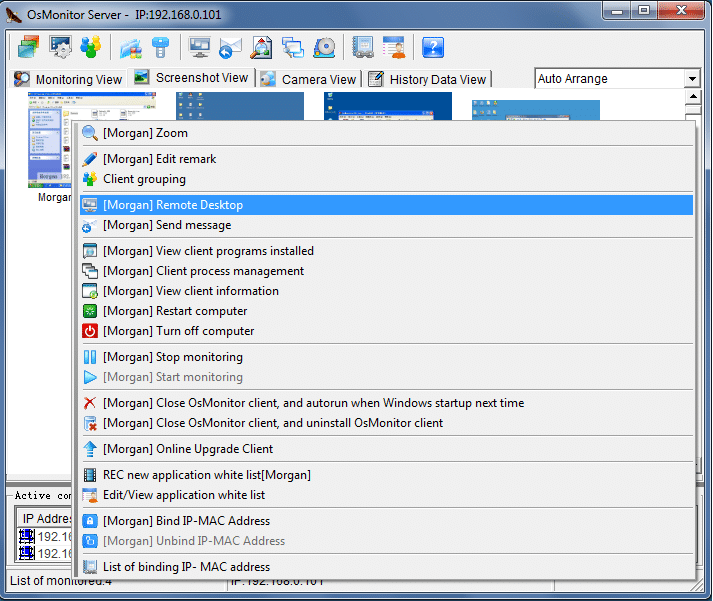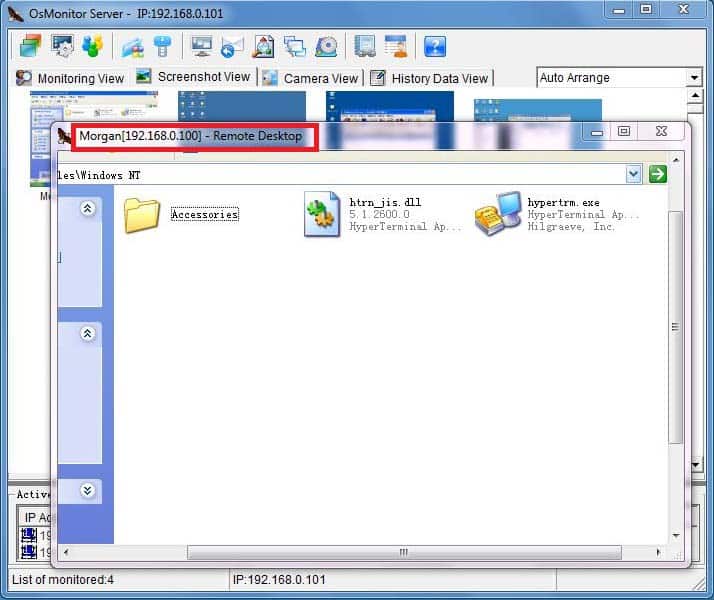WeChat is popular social software in China with hundreds of millions of users. If you have products or services for Chinese customers, it is necessary to use WeChat as one of the online communication tools for customer service. Employees usually use WeChat for Windows, because it feels more comfortable transferring files and typing compared to the mobile version of WeChat.
Wish to keep track of your employees’ quality and efficiency of work when they provide customer services through online chat tools like WeChat? OsMonitor is the solution. OsMonitor can perfectly monitor WeChat for Windows by automatically capturing the conversations between employees and customers and saving them on your OsMonitor server. The boss can check these WeChat chat histories at any time, which are helpful for tracking the status of employees and customers. However, OsMonitor only monitors the WeChat for Windows version, which means that anything your employees do with their private WeChat on mobile phones is not under monitoring. So, you don’t need to worry if monitoring WeChat conversions can infringe their privacy.
If you want to monitor WeChat chat history, don’t forget to check the ‘Log WeChat Conversation’ option on OsMonitor server.
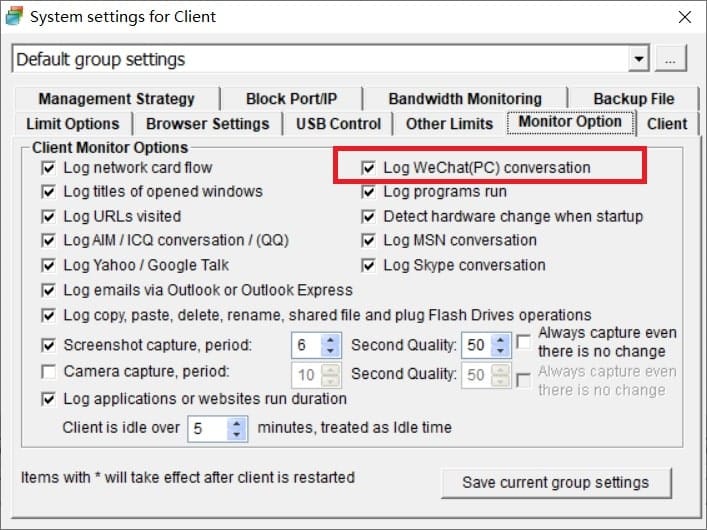
Please make sure that the employee computer is being monitored and WeChat is running on the employee's computer. At this time, all chats with the customer will be recorded. Boss can easily see all WeChat chats on OsMonitor server by looking at the ‘History View’.
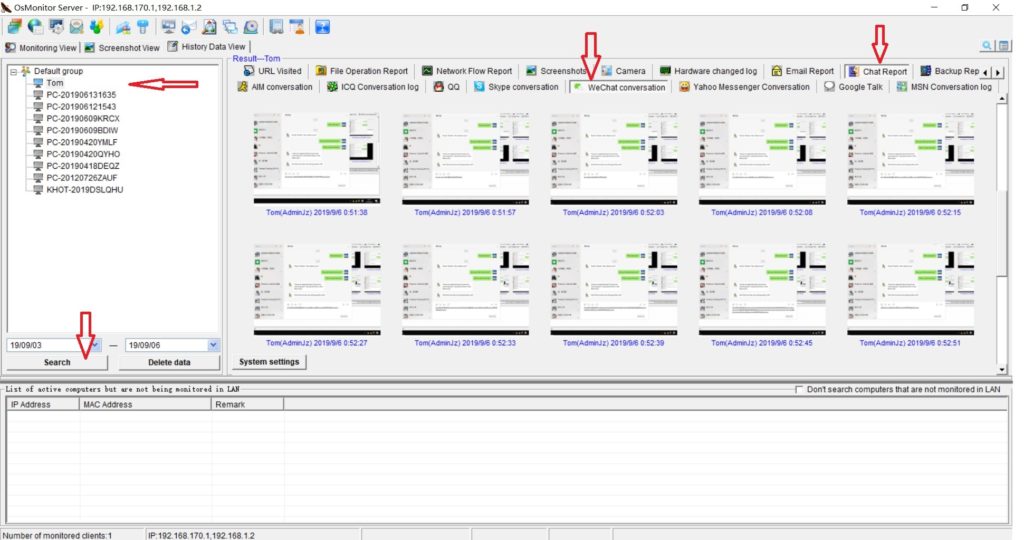
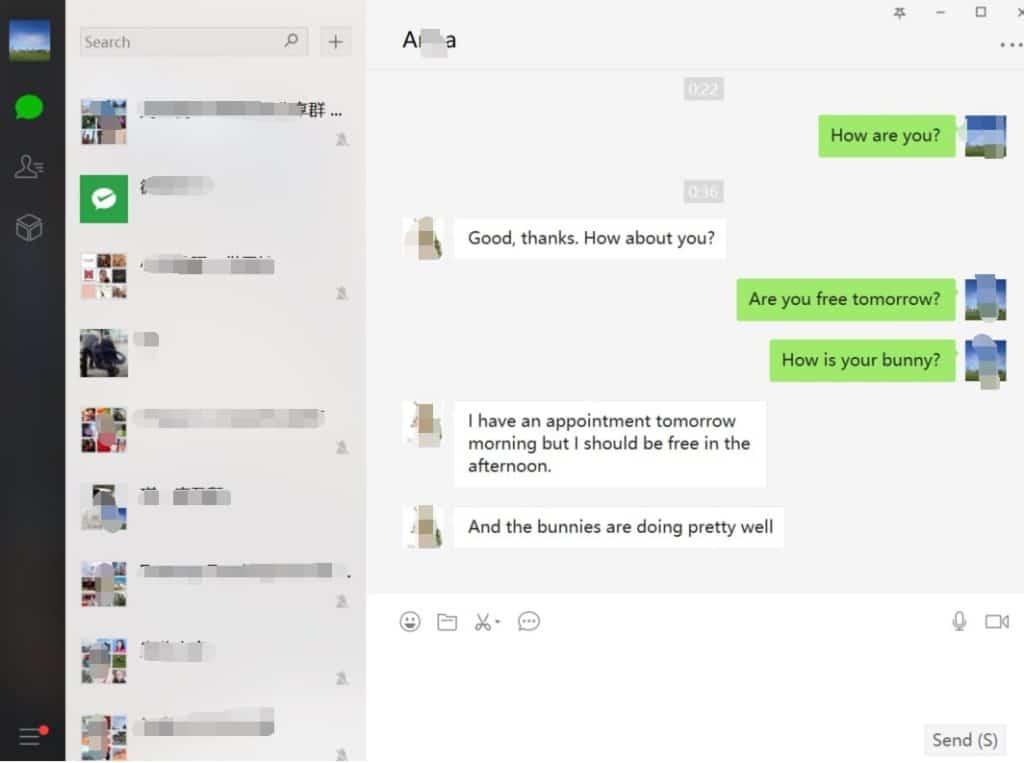
Run the free 10-day trial version now and discover even more powerful features of OsMonitor.