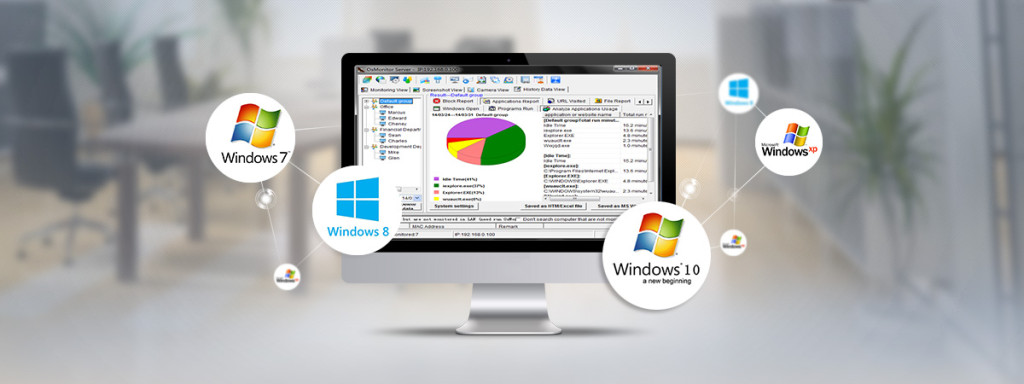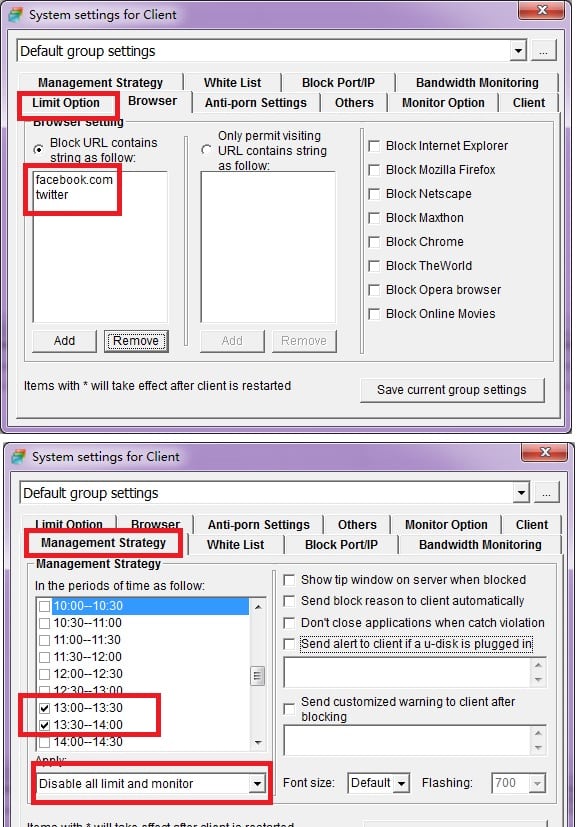Q: What version of the Windows system does OsMonitor support?
A: Both OsMonitor Server and Client can work on Windows XP, Windows Server 2003/2008/2012/2016/2019/2022, Vista, Windows 7, Windows 8/8.1, Windows 10, Windows 11. Include 32 bit and 64 bit.
Q: My employees are located in different cities or countries, how can I monitor them?
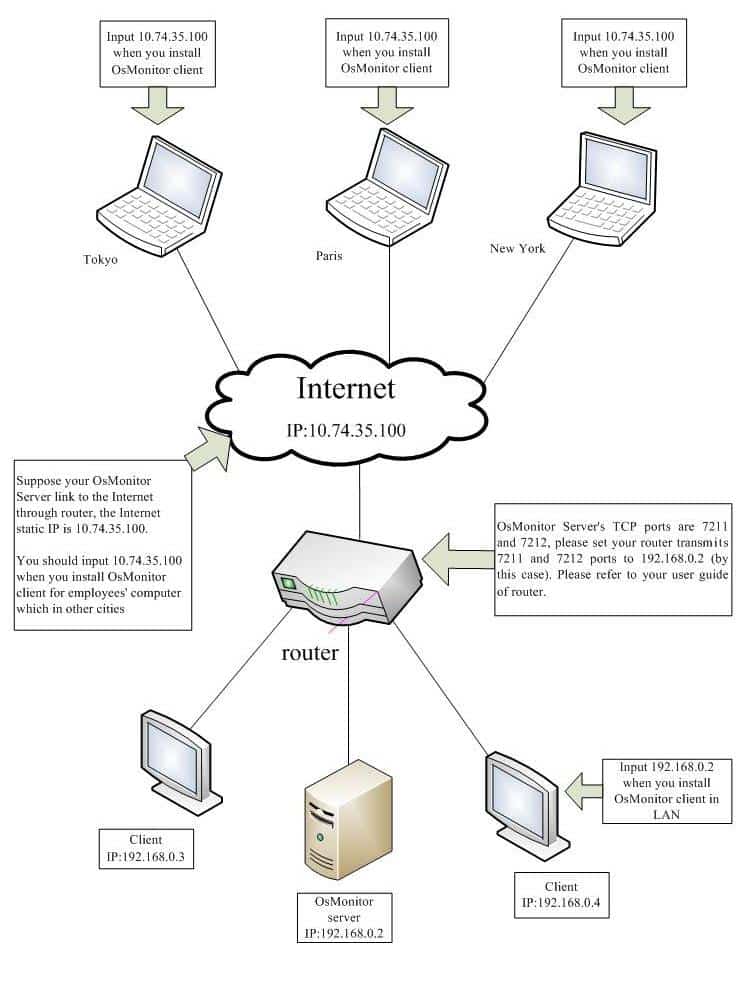
A: OsMonitor Server's TCP ports are 7211,7212 and 7213, please set your router transmits 7211 and 7212 ports to 192.168.0.2 (in this case). Please refer to user guide of the router to set your router. Some routers call it "Virtual Server".
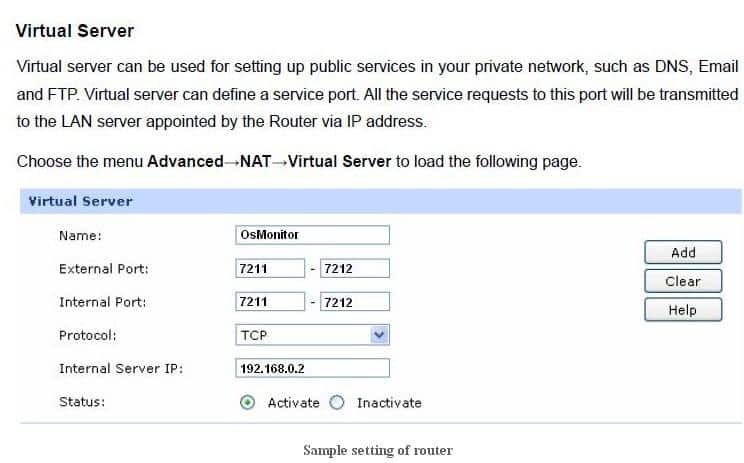
Q: Will the use of the OS-Monitor affect our normal LAN activities and traffic?
A: The use of OsMonitor won't affect your normal LAN activities and traffic. OsMonitor is a really small and efficient application. It works quietly in the background and has been optimized to minimize resource use.
Q: What protocol does OsMonitor use to send information to the server, and how much bandwidth does it consume?
A: OsMonitor uses the TCP protocol to send information to the server. It employs its own built-in encryption protocol to transmit the data. As for the amount of bandwidth it takes up, the data transmitted is quite small and relative to the bandwidth of the local area network, it can be considered negligible. Therefore, OsMonitor's data transmission should not cause any significant impact on network performance.
Q: Does the OsMonitor client consume memory and CPU resources?
A: No, it does not. The OsMonitor client has been optimized to ensure that it does not consume significant memory or CPU resources. In fact, OsMonitor is one of the most lightweight software in its category worldwide. If you have previously used the free trial version of OsMonitor, you may have already noticed this fact and can be assured that it won't be a concern for you.
Q: After installing OsMonitor client(for employee), I notice there is a tray icon, can this icon be hidden? Does OsMonitor client run secretly or visually?
A: The icon would always show up unless the client has connected to OsMonitor server once successfully, after that it won't show up even if the client can't connect to the server.
OsMonitor client runs in silent/stealth mode by default, which means your employees don't know they are being watched and can't disable the program. If the law in your country requires transparent monitoring, OsMonitor client program is capable of running in both silent mode and visible mode, you can set "always show the tray icon" on OsMonitor server.
Q: Can OsMonitor make schedule blocking? e.g. if we want to block Facebook for our employees at all times but allow it during lunch break 13-14?
A: Please refer to the following image for the settings.
Q: How to uninstall OsMonitor client?
A: You can't find OsMonitor in the control panel on client computer, so you can't uninstall it directly on client computer. There are two situations of uninstalling OsMonitor, please follow the introductions below to uninstall.
The client has connected to the server properly
1. Run the OsMonitor server, choose the client which you want to uninstall, click on the right side of the mouse.
2. You can see the options, click "Close OsMonitor client, Don't load on Windows startup next time"
3. That's OK.
·The client is not connected to the server
1. Press "Shift+ Alt +F" (or your set hotkey), input the password(if you have set one), then click "OK", OsMonitor's default password is empty.
2. Click the "uninstall" button, that's OK.
Q: Does OS-Monitor provide web-based email monitoring, as Outlook monitoring option is there in the trial version?
A: Although OsMonitor doesn’t offer web-based email monitoring, you can prevent access to web-based mail by taking the following steps:
- Go to “Client system settings.”
- Click on “Browser.”
- Choose “Block URL contains string as follow.”
- Add the word “mail” to the list and click “Add.”
- Save the current group settings by clicking on “Save current group settings.”
It’s worth noting that the trial version of OsMonitor has the same functionality as the full version, allowing you to monitor all emails sent and received through Outlook Express or Outlook.
Q: Can OsMonitor be detected? Is it possible for employees to disable the OsMonitor client?
A: You can configure OsMonitor to operate in stealth mode, making it nearly impossible to detect. When OsMonitor is in this mode, it will remain invisible even if the user presses the hotkey “Shift + Alt + F” (provided that you’ve set the hotkey to None). The only way to access or make OsMonitor reappear is by pressing a sequence of secret key combinations that you’ve set. Once the secret key combination is entered, you’ll be prompted to enter your OsMonitor password to ensure that only authorized users have access to the program.
Q: Will OsMonitor slow down my computer?
A: One common concern when using monitoring software like OsMonitor is whether it will slow down the computer. However, OsMonitor is designed to have a minimal impact on system performance. OsMonitor is a lightweight program that runs in the background, and it doesn’t consume significant system resources such as CPU or memory. In fact, the program is specifically optimized to run efficiently and will not significantly slow down your computer.
Q: How do I set OsMonitor server to run as a service?
A: Please visit https://www.os-monitor.com/osm288.htm
Q: The OsMonitor Server and Client are installed, but I cannot view my employees’ computer.
A: Please ensure that you’ve entered the correct IP address or computer name for the OsMonitor server on the OsMonitor client. OsMonitor server uses TCP ports 7211, 7212, and 7213. If your firewall warns you about OsMonitor server, please allow it to function. If this doesn’t help, you can uninstall the firewall on the OsMonitor server and restart both the server and client computers.
Before proceeding, ensure that you can successfully ping the OsMonitor server IP from the OsMonitor client computer.
If you have ensured that the ping is successful and you’re still unable to connect to the OsMonitor server, you can perform the following test:
- Ensure that the OsMonitor server is running.
- Go to the computer that’s unable to connect to the server.
- Open the command prompt and type the command “telnet YourServerIP 7211” (replace “YourServerIP” with the actual IP address of your OsMonitor server). For example, if your OsMonitor server IP is 192.168.42.67, you should run “telnet 192.168.42.67 7211”.
- The Telnet command should establish a successful connection. If not, you will need to troubleshoot and fix the issue. If you’re unfamiliar with Telnet or encounter errors while running it, you can search for information on how to use Telnet online.
Q: How does OsMonitor prioritize user privacy and security?
A: OsMonitor has established a strong reputation in the market over the years by prioritizing user privacy and security. We understand the importance of safeguarding sensitive data and ensuring a secure monitoring environment for our users.
Q: How is user data handled by OsMonitor?
A: At OsMonitor, we strictly adhere to a privacy-first approach. All monitoring data captured by OsMonitor is sent solely to the user's management console, ensuring that it remains within the user's control. Under no circumstances does any monitoring data get transmitted to third parties, including OsMonitor company itself.
Q: Can the connection activity of OsMonitor be analyzed and tracked by users?
A: Yes, indeed! We encourage users to take proactive measures to validate our commitment to privacy and security. By installing firewall software, users have the ability to analyze and track OsMonitor's connection activity. This allows users to verify that monitoring data is transmitted only to their designated management console, providing an extra layer of confidence in our privacy assurances.
Q: What measures does OsMonitor take to ensure data confidentiality?
A: OsMonitor employs robust security measures to safeguard the confidentiality of user data. This includes industry-standard encryption protocols for data transmission and storage, as well as stringent access controls to prevent unauthorized access. Our continuous commitment to maintaining the highest standards of data security ensures that your confidential information remains protected.
Q: Can users trust OsMonitor's reputation for privacy and security?
A: Absolutely. OsMonitor's longstanding reputation in the market is built upon our unwavering dedication to user privacy and security. We value the trust placed in us by our users and continuously strive to maintain the highest standards of privacy protection. Our track record speaks for itself, and we are committed to delivering a monitoring solution that you can trust.
Q: Can I monitor my employees remotely, such as monitoring computers in New York from my office in London?
A: Yes, it is possible to do this in two ways:
- Set up your office router to allow remote access to the OsMonitor server. You can refer to the second question on this page for more information. or,
- Install the OsMonitor server on a Windows virtual private server (VPS). This allows you to monitor your employees from anywhere with an internet connection.
Q: I have made a purchase of OsMonitor, what should I do to register the server??
A: After your payment is processed, you will receive an email containing the registration tool. Choose a computer that you want to use as the server and run the registration tool. Follow the instructions provided to complete the registration process. The registration process is straightforward and easy, so there’s no need to worry about it.
Q: What is the optional OsMonitor tool for SQL server and do I need it?
A: The OsMonitor tool for SQL Server is an optional database management system developed by OsMonitor. This tool can build a SQL Server database and set up the link between the OsMonitor server and SQL Server, allowing OsMonitor to save the monitoring data directly to SQL Server instead of Access. If you need to monitor a large number of PCs (>100), we highly recommend using this tool as it can increase the stability of OsMonitor and provide long-lasting data storage. While OsMonitor can still function using the default Access database in Windows, you will need to monitor the size of the database to maintain stability. For optimal performance when monitoring a significant number of computers, we highly recommend using the SQL tool. (Note that the term “Access” in OsMonitor does not refer to Microsoft Office Access. OsMonitor does not require Microsoft Office to run.)
Q: Is OsMonitor compatible with Mac or Linux operating systems?
A: No, OsMonitor is only compatible with Windows operating systems. It can be used on Windows XP, Windows Server 2008/12/2016...../2022, Windows 7, Windows 10, and Windows 11, including both 32-bit and 64-bit versions.
Q: Does OsMonitor have a web-based management interface?
A: No, OsMonitor does not have a web-based management interface. As a monitoring software, OsMonitor prioritizes real-time data and analysis, and a web interface does not offer any advantages in this regard. However, you can export OsMonitor’s HTML or Excel reports and import them into your own web system. This will not affect your ability to view these files through a web interface.
Q: Are there any additional yearly fees, or is the purchase a one-time payment?
A: The purchase of OsMonitor is a one-time payment, and it is permanent. There are no additional yearly fees or subscriptions required. Additionally, you can enjoy free updates and technical support for your purchased version of OsMonitor.
Q: Can I extend my free trial period?
A: Unfortunately, it is not possible to extend the free trial period once it has expired. However, you can choose to install the trial version on another computer or purchase a license to continue using OsMonitor. The trial version is fully functional and allows you to experience all of the features of OsMonitor for a limited time, after which a license is required for continued use. If you have any questions or concerns about the trial period or purchasing a license, please contact our customer support team.
Q: I have purchased OsMonitor and registered the server. Do I need to register the clients as well?
A: No, you do not need to register the clients. The client software included in the trial package is fully functional, and you can download it from the following link:: https://www.os-monitor.com/download.htm.
Q: How to add multiple administrators and assign different permissions for OsMonitor Server?
A: Please visit https://www.os-monitor.com/osm412.htm
Q: When I block websites or games on OsMonitor, the blocked application is automatically closed. Is there a way to show an alert message on the employee’s computer instead of closing the application?
A: Please refer to the OsMonitor Server settings:
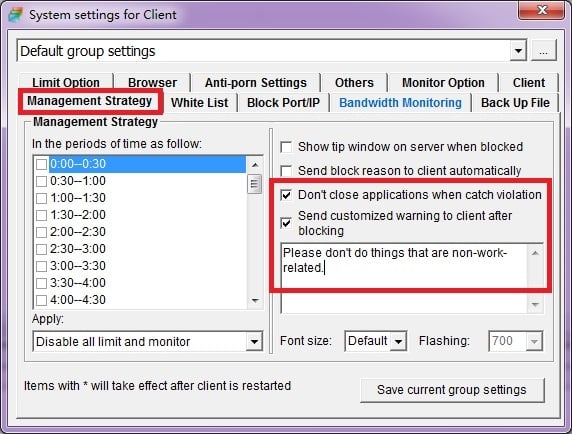
If you encounter any issues while using our software or have any suggestions, please do not hesitate to contact us at support@os-monitor.com. We are always happy to assist you.