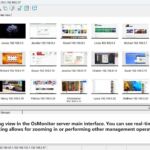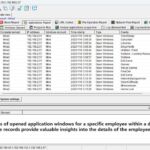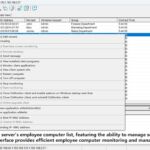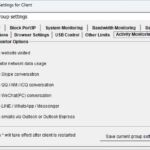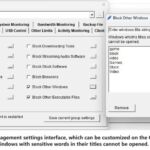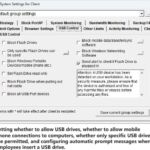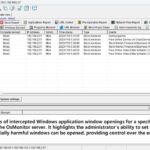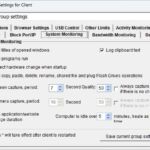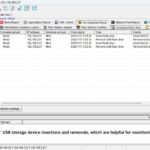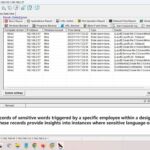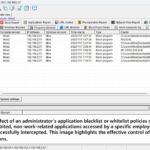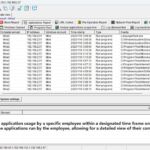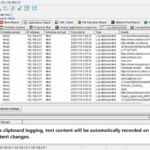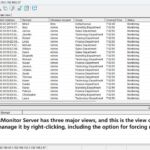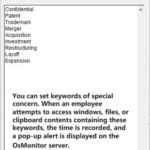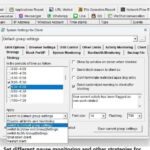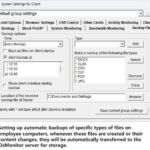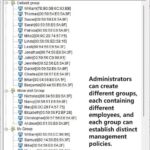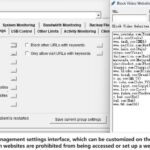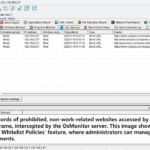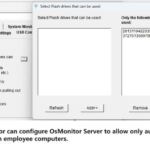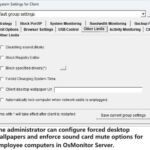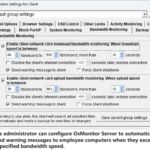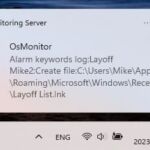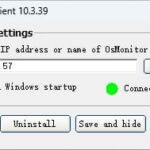In today's era when computer office work and network information exchange are highly prevalent, the following scenarios often occur in enterprises: Some employees who are not very proficient in technical issues encounter troubles when operating software and are in urgent need of technical support to get out of difficulties. So, how can these problems be resolved quickly and effectively? Most people's first reaction is usually to seek the assistance of technicians. However, faced with various computer problems, is it more convenient to let technicians deal with them by going to each computer in person or to adopt the method of remote assistance? Undoubtedly, everyone will prefer the latter, that is, remotely controlling employees' computers to solve problems. But the key point is how to achieve remote control within the local area network. There is quite a lot of knowledge in this regard.
First, let's look at the method of remote control via QQ. The QQ software is mainly used for chatting and communication in our daily lives, but its remote assistance function should not be underestimated. Its application range is quite wide, and the operation is simple and easy. As long as both parties are friends with each other, simply move the mouse over the "Remote Desktop" icon, and then you can choose "Request to control the other party's computer" or "Invite the other party for remote assistance" in the pop-up options. After the two parties are successfully connected, corresponding operations can be carried out. However, although this method is simple to operate, it also has certain limitations. It must rely on an Internet connection, and it requires that both parties are friends. Most importantly, there are restrictions in some permission aspects, which means that some relatively complex problems or those with special permission requirements may not be properly handled.
In addition to QQ, the remote control function that comes with Windows is also a widely used method. The specific operations are as follows: On the control end, first right-click on "This PC", then choose "Properties". After entering the properties interface, click on "Remote Settings". Check the box of "Allow remote assistance connections to this computer" in the remote assistance option box, and check the box of "Allow remote connections to this computer" in the remote desktop section. Then click on "Select Users" and accurately input the object name according to the steps. After completing these settings, the connection operation can be carried out. When connecting, click on "Start" - "Windows Accessories" - "Remote Desktop Connection" in sequence, then input the name of the other party's computer, and finally click on the "Connect" button. This method is relatively professional, utilizing the functions of the system itself. However, for some users who are not very familiar with computer system settings, they may encounter some difficulties in the initial setup stage and need to spend a certain amount of time and energy to understand and operate.
The OsMonitor computer monitoring software provides a more convenient and efficient solution for remote control within the local area network. It combines the screen monitoring function and can accurately identify the root cause of the problem. Moreover, when using this software, you can directly remotely control employees' computers to solve problems without having to input accounts and passwords. When using the OsMonitor computer monitoring software, the first step is the deployment work. Deploy the management end to the server or the technician's computer, and deploy the managed end to the employees' computers. After the deployment is completed, on the management end of the OsMonitor computer monitoring software, click on "Historical Data Query View", select the employee's computer with problems in the list on the left, and then click on "Screen Monitoring". In this way, you can clearly view where the problem lies. Once the key to the problem is found, click on "Management End Monitoring View", select the computer that needs to be remotely controlled in the monitoring list, then right-click the mouse and choose "Remote Assistance", and you can smoothly remotely control that employee's computer. This method is not only convenient to operate but also can comprehensively monitor and solve problems, greatly improving the efficiency of technicians in dealing with employees' computer problems and reducing work delays and losses caused by computer failures.
In the current situation where computer office work is becoming more and more frequent, mastering the methods of remote control within the local area network is of vital importance for enterprises. Whether it is QQ's remote assistance, the functions that come with Windows, or the OsMonitor computer monitoring software, each has its own characteristics and advantages. Enterprises can choose the remote control method that suits them best according to their actual needs and situations, so as to ensure a rapid response when employees encounter computer problems, guarantee the smooth progress of work, and improve the overall office efficiency and productivity.
About OsMonitor:
The mission of OsMonitor is to create a Windows computer system tailored for work purposes, effectively regulating employee computer behavior. It enables employers to understand what employees are doing each day, monitoring every action, including screen activity and internet usage. Additionally, it restricts employees from engaging in specific activities such as online shopping, gaming, and the use of USB drives.
OsMonitor, designed purely as software, is remarkably user-friendly and requires no additional hardware modifications. A single management machine can oversee all employee computers. As a leading brand in employee computer monitoring software with over a decade of successful operation, OsMonitor has rapidly captured the global market with its minimal file size and excellent cost-effectiveness compared to similar software. At this moment, thousands of business computers worldwide are running OsMonitor daily.