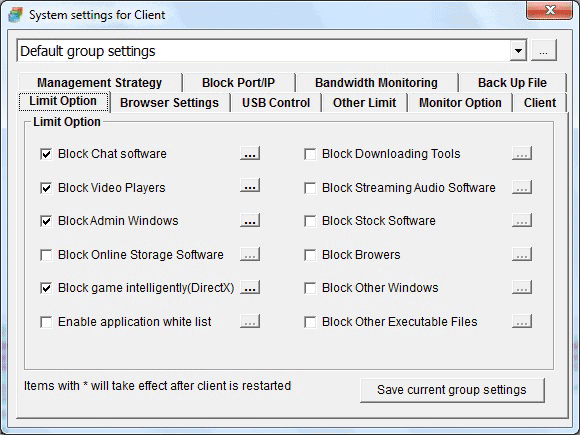With OsMonitor employee monitoring system , you can block undesirable actions that are non-business-related or dangerous. Such as
- Block Games or other unnecessary applications
- Block Websites by URL keywords
- Block USB disk or set USB disk to read-only mode
- Block Windows by window title keywords
- Block USB port / Mute audio devices forcefully
- Block large downloads or uploads that occupy the bandwidth continuously
- Block modify IP address or MAC address
- Only allow run programs that in white list
You can set different group policies for specific employees or departments on OsMonitor server.
Set the forbidden keywords of window title or process name to block some windows or applications that you don't want.
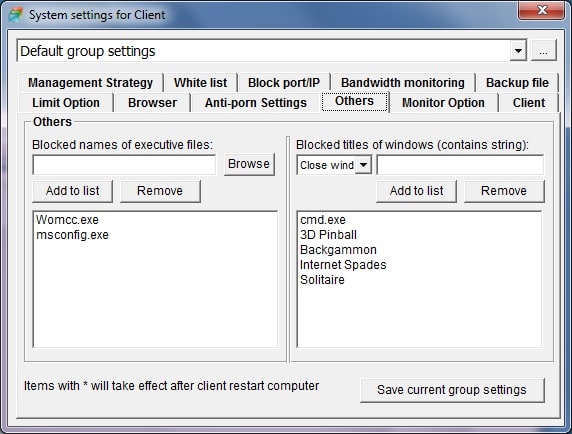
Set the forbidden keywords of URL in the employee monitoring system to block some websites that you don't want.
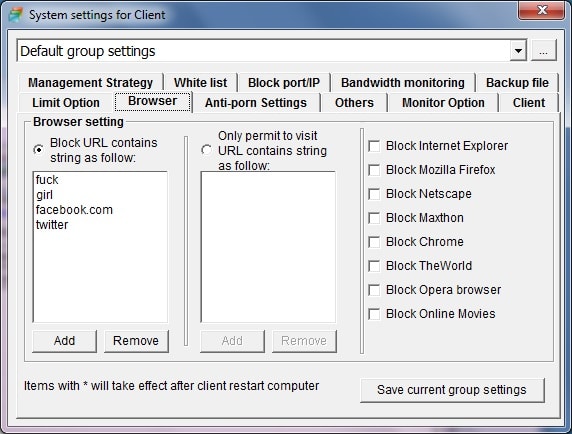
You can set only allow run programs that in white list.
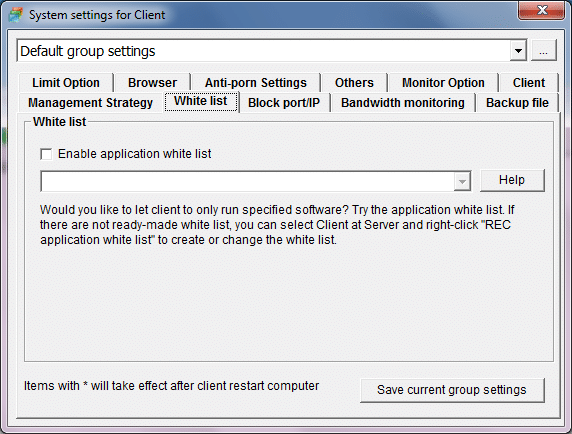
Set the maximum allowable download and upload bandwidth
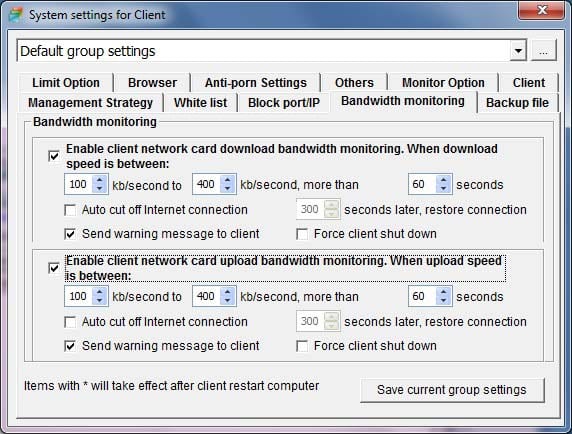
You can set a alert message to employee when they try to run a software(or visit a website etc.) which has been blocked.
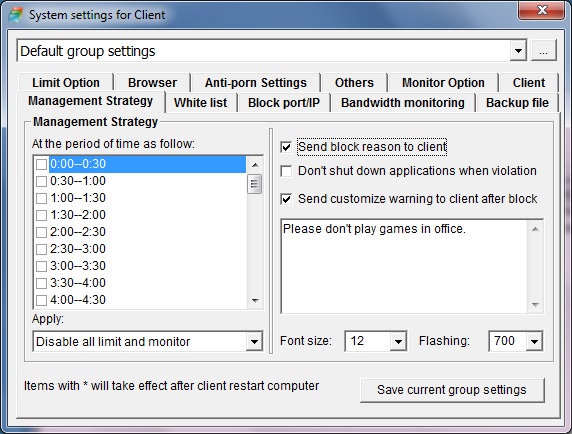
You can see the block event on OsMonitor server as soon as OsMonitor blocks the activity.
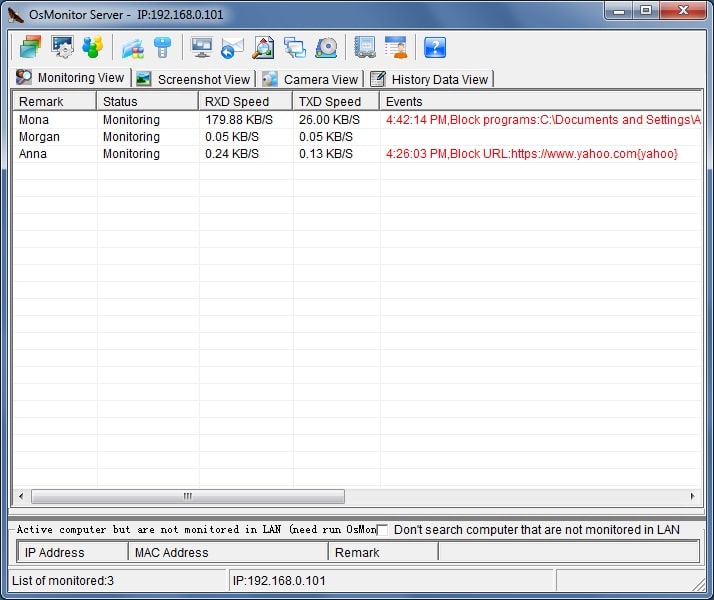
Also, you can find and print the block reports on OsMonitor server at any time.
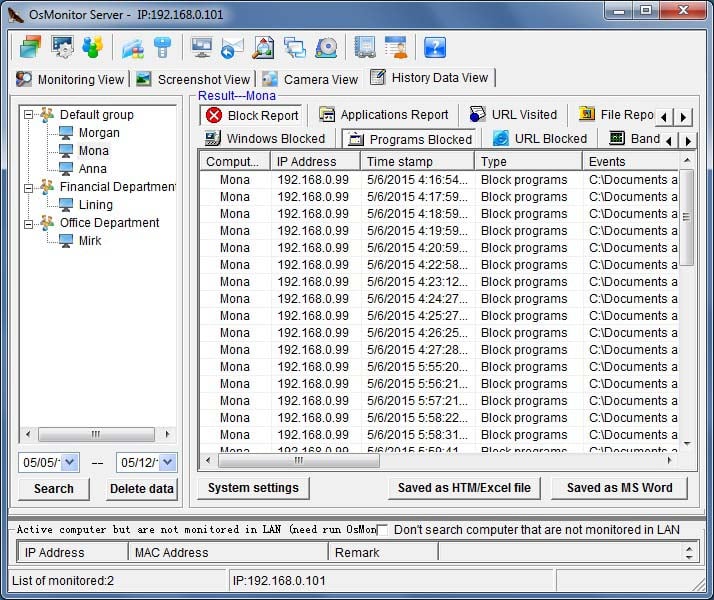
If you have already set a alert message option, the alert message will be shown on employee's computer.
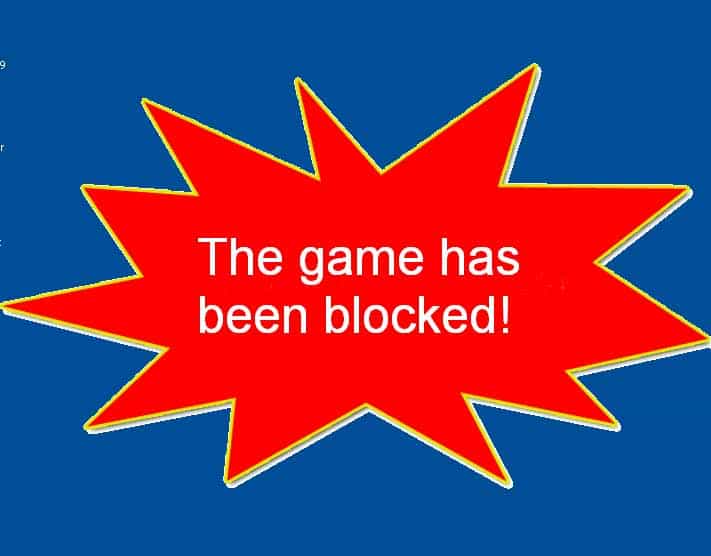
All of the operations shown above are done on the server, you don't need to set the options on employees' computers.