How to block a USB Flash drive or Smartphone plugged on a computer in Windows 10?
Do you still need a group policy to disable USB drives?
How to find out what your employees are doing with USB Drives?
How can find which files were copied to a USB storage device?
How to show a custom alert message when a Flash drive is plugged in?
How to disable USB storage or Smartphone plugged on a computer?
These can be done in one click with OsMonitor software.
About OsMonitor:
The mission of OsMonitor is to create a Windows computer system tailored for work purposes, effectively regulating employee computer behavior. It enables employers to understand what employees are doing each day, monitoring every action, including screen activity and internet usage. Additionally, it restricts employees from engaging in specific activities such as online shopping, gaming, and the use of USB drives.
OsMonitor, designed purely as software, is remarkably user-friendly and requires no additional hardware modifications. A single management machine can oversee all employee computers. As a leading brand in employee computer monitoring software with over a decade of successful operation, OsMonitor has rapidly captured the global market with its minimal file size and excellent cost-effectiveness compared to similar software. At this moment, thousands of business computers worldwide are running OsMonitor daily.